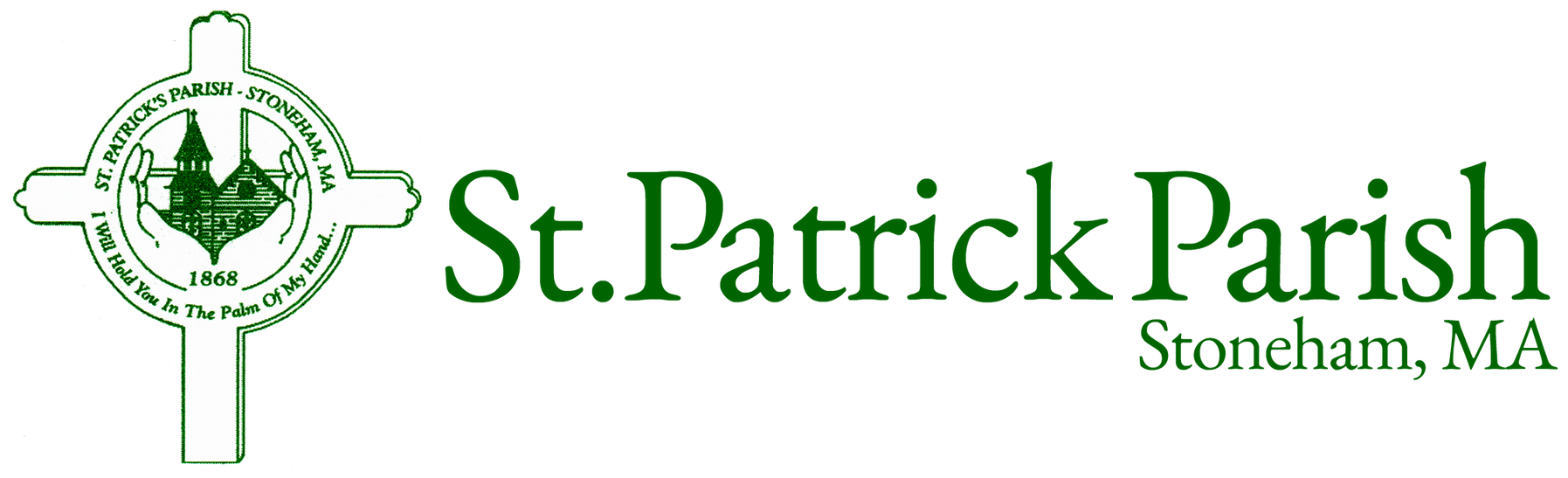MSP Trades
How to trade services with another minister
A question came up at a recent Minister's Meeting about whether or not we could suggest a trade instead of simply requesting a substitution. Ministry Scheduler Pro does allow for trades, but they need to be proposed by the minister accepting the sub request. Here is a detailed explanation of how a trade is made.
Assume we have ministers Alpha and Beta. Both have services scheduled, but Alpha cannot fulfill his service and requests a swap. As usual, Alpha clicks on "Request sub", fills out the comment field, and clicks the "Request sub" button. In this case, I'm using a comment of "Sub or trade". All ministers who are qualified for Alpha's ministry and are available at his time get an email looking like this:
Subject: New sub request from Minister Alpha
Dear Beta,
A sub has been requested by Alpha Alpha for the following position:
Friday, Nov 25, 12:00 PM: Service - Ministry (volunteer now)
Sub requested by: Alpha Alpha
Comments: Sub or trade
To see your full list of scheduled times you may log into your web terminal at:
http://www.rotundasoftware.com/ministry/StPatrickStoneham
Let's assume that Beta wishes to trade with Alpha. Beta signs onto his web terminal and checks his schedule. He sees:
You are scheduled to serve at the following times.
Monday, Nov 28, 12:00 PM: Service - Ministry (request sub)
If you can't serve at one of your scheduled times, it is very important that you find a substitute ahead of time to take your place. You can make a sub request by clicking on one of the (request sub) links above.
Substitute requests have been made at the following times. To volunteer to fill a position, click on the (volunteer now) link.
Friday, Nov 25, 12:00 PM: Service - Ministry (volunteer now)
Sub requested by: Alpha Alpha
Comments: Sub or trade
Beta now clicks on "volunteer now" and gets the "Accept substitute request" dialog box. Instead of simply filling in a comment and clicking on "Accept sub request", he clicks on the radio button "I would like to trade Alpha...". The dialog box is now "Propose trade". A list of his upcoming services is provided, and he selects one or more. The box will look something like this:
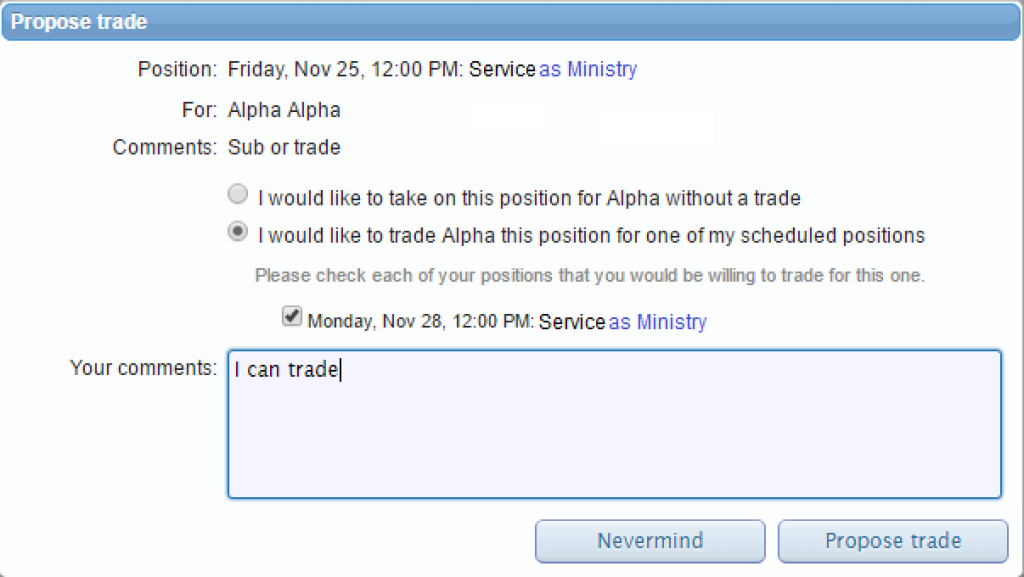
After Beta clicks on the "Propose trade" button, an email will be sent to Alpha. It will look something like this:
Subject: Trade proposed by Beta Beta
Dear Alpha,
Beta Beta would like to trade you for this position for which you've requested a sub:
Friday, Nov 25, 12:00 PM: Service - Ministry
Here are the time(s) that Beta Beta is able to trade with you:
Monday, Nov 28, 12:00 PM: Service - Ministry (accept trade)
To see your full list of scheduled times you may log into your web terminal at:
http://www.rotundasoftware.com/ministry/StPatrickStoneham
Thank you.
Alpha now accepts the trade by clicking the "accept trade" link. The web terminal opens and the following dialog box pops up:
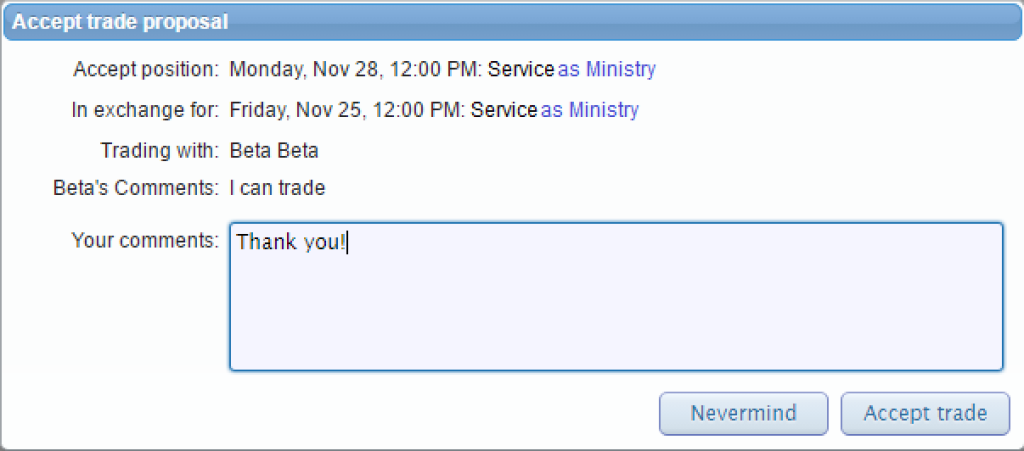
Alpha completes the trade by clicking "Accept trade". Two emails will be sent. Alpha will get an email like:
Subject: Your trade with Beta Beta has been processed
Dear Alpha,
Your trade with Beta Beta has been processed. You are no longer scheduled at this time:
Friday, Nov 25, 12:00 PM: Service - Ministry
Instead, you are now scheduled at this time:
Monday, Nov 28, 12:00 PM: Service - Ministry
To see your full list of scheduled times you may log into your web terminal at:
http://www.rotundasoftware.com/ministry/StPatrickStoneham
Beta will get the following email:
Subject: Your trade with Alpha Alpha has been processed
Dear Beta,
Your trade with Alpha Alpha has been processed. You are no longer scheduled at this time:
Monday, Nov 28, 12:00 PM: Service - Ministry
Instead, you are now scheduled at this time:
Friday, Nov 25, 12:00 PM: Service - Ministry
To see your full list of scheduled times you may log into your web terminal at: